Content is undeniably a crucial part of the growth and success of any website today. Media files like images, GIFs, videos, infographics, etc., are the essential things and that bring life to the content. They can grab the attention of visitors and effectively convey crucial messages where needed.
Generally, managing media files can be a hassle if they are not organized in the backend. It can make your entire content management system difficult and bother you to locate the exact media files when required.
The good news is that you can reduce this issue by using a media library tool. In that case, HappyMedia is a plugin for managing media files in WordPress, allowing you to perform these tasks on a single platform.
Let’s have a look at its core features, overview, importance, and benefits.
HappyMedia explained in minutes
As discussed above, HappyMedia is a media file manager for WordPress. Its main purpose is to handle all kinds of media assets on your website’s back end. Plus, you can arrange your media files using this plugin in any way you like, using as many folders, subfolders, and categories as you want. It’s like arranging your favorite songs in playlists.
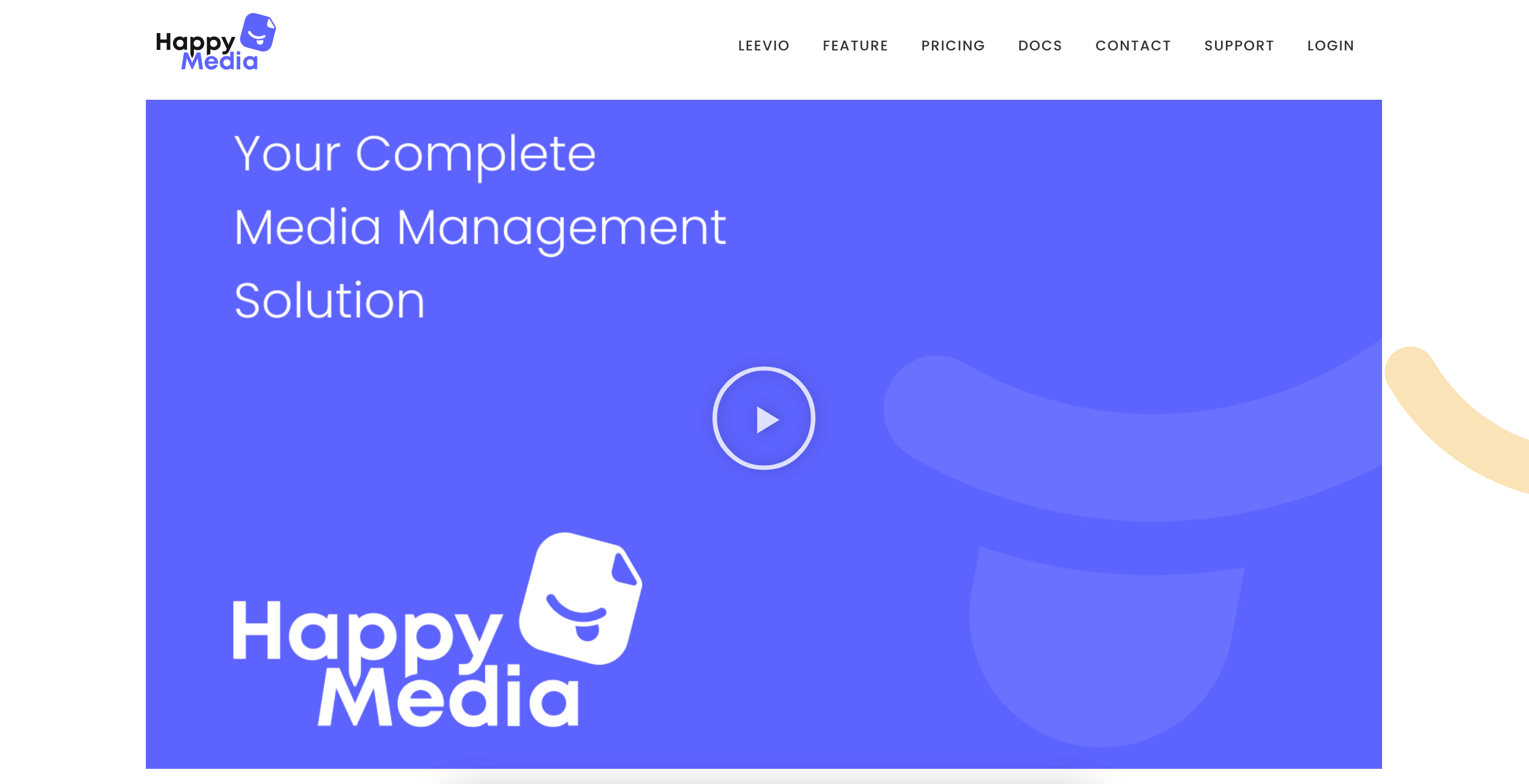
Along with a secured file uploading option, it allows you to restructure and rearrange your media files. For that, you can use the drag-and-drop options to manage your entire file and folder management.
There are a lot of cool features in HappyMedia, and it works with most WordPress plugins. In what comes next, we will show you all the important features. But first, let us quickly look at why you might need a WordPress plugin like HappyMedia.
Why do you need HappyMedia to manage your media files
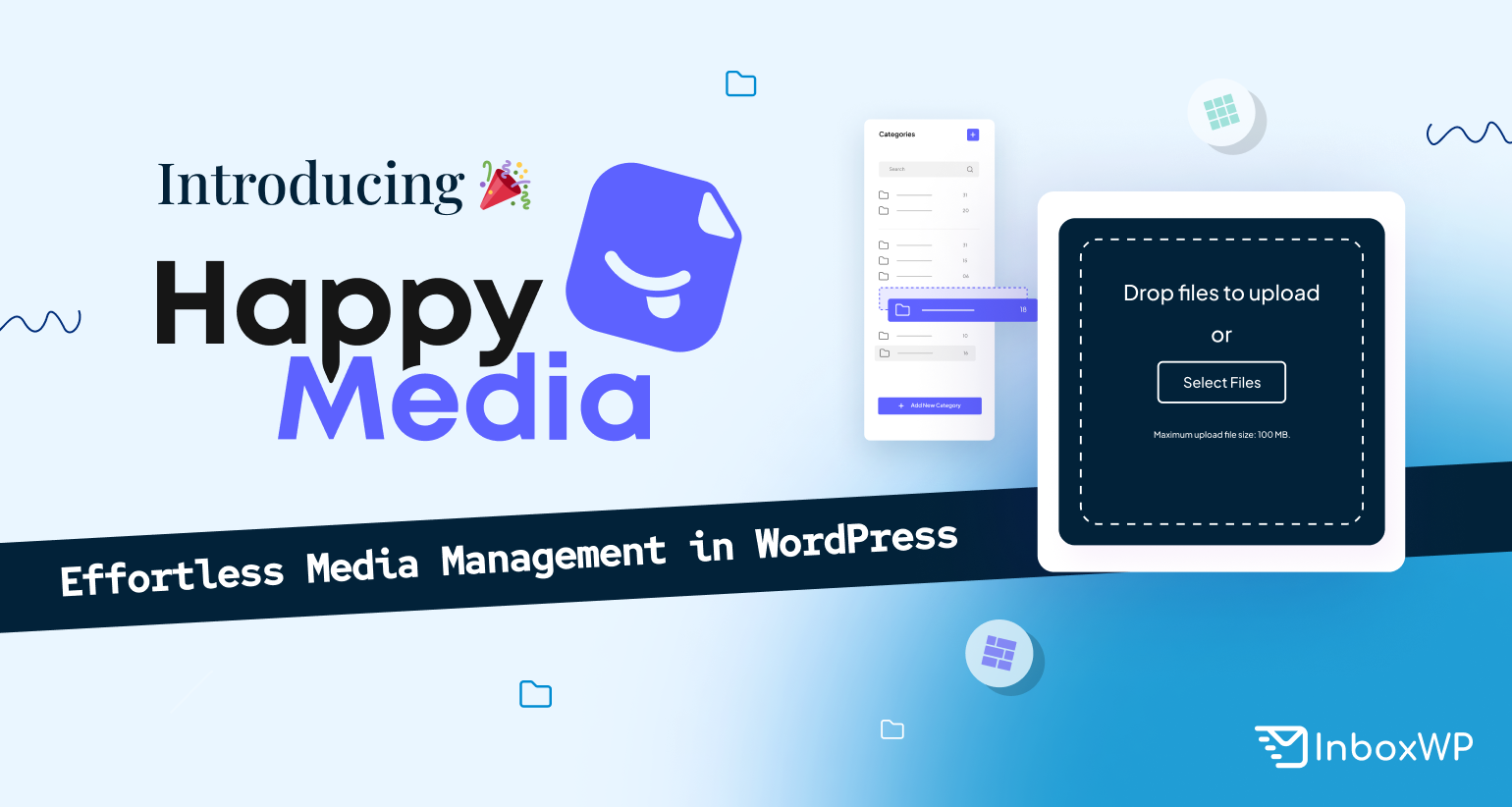
First, let us make it clear that HappyMedia is best for people who regularly upload and manage piles media files on their website. This plugin might not be necessary for people who are just starting out or who run websites for testing purposes.
Here are some of the most important ways that the HappyMedia plugin can help websites that have a lot of media.
Simply look at them for a short time.
01. Organize media files more efficiently
All types of files are stored in a jumbled way by default in the WordPress media library, making it challenging to arrange them properly. You can organize them into folders and categories with the HappyMedia plugin, which will help you get more done.
02. Reduce extra time
Once you have your files in order, they will be easy to find. Also, the plugin has multiple search options that will aid you in quickly finding the exact files you need, saving you a great deal of time.
03. Cut down on mistakes when managing files
You can directly upload your favorite files to certain folders or categories with this plugin. So, you do not have to add files to the library first and then sort them into folders. Using this method can greatly lower the chance of making mistakes.
04. Controlling security and access
You can restrict access to certain media files with a feature in HappyMedia. So, people who are not supposed to can not delete sensitive files or use them for their own purposes.
Must read: learn how to bulletproof the security of your WordPress site
05. Ease of use
This plugin allows you to make as many folders and subfolders as you want, so it can handle a growing library of media files as your website grows.
Core features of HappyMedia at a glance
Besides the benefits listed above, the HappyMedia plugin offers a range of additional advantages. We will now explain all the important features of the plugin in this section, from where you can also have an idea about these additional benefits. Keep reading!
01. Easy drag-and-drop options
The drag-and-drop feature is now common in almost all web apps and plugins. Because it is easy to use and does not require a lot of technical work. One of the main features of the HappyMedia plugin is the drag-and-drop feature.
You can use this feature to move media files from one folder to another and change the order of folders and categories. If you drag and drop a folder into another folder, it will become a subfolder of the other folder.
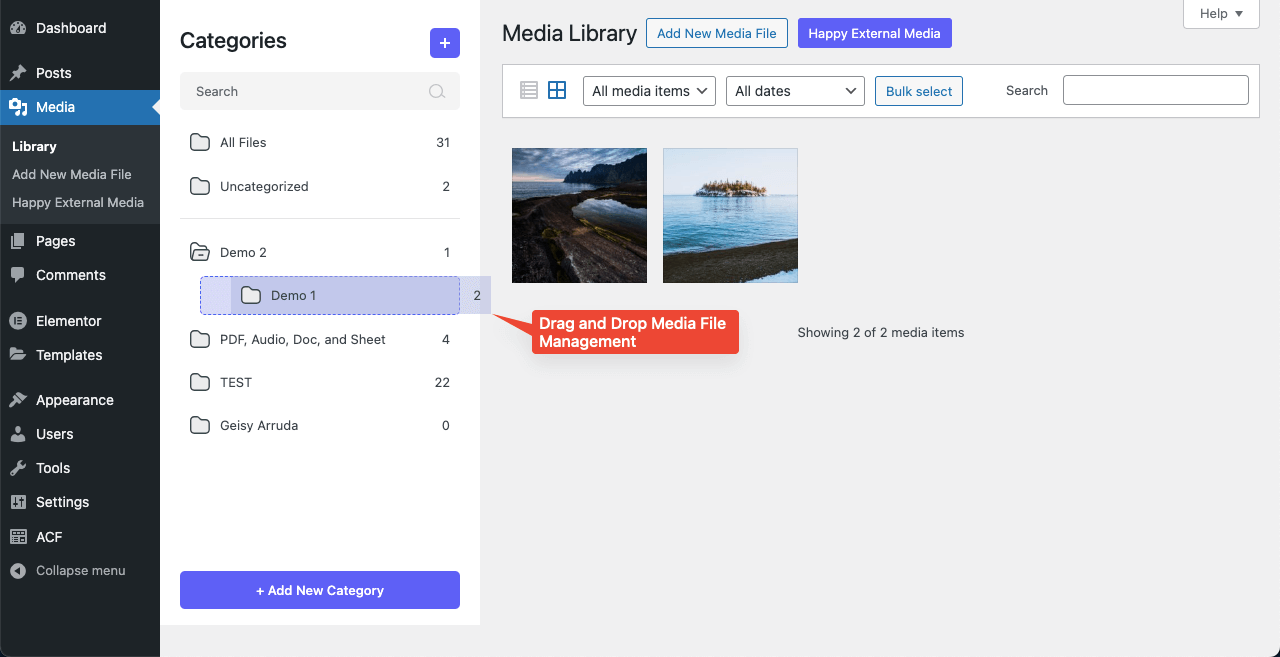
02. Unlimited folders creation
This is a big part of why we say that the HappyMedia plugin is highly scalable. As your website grows and gets saturated with numerous media files, you can keep creating folders and subfolders to manage the media files. This means you can make as many folders and categories as you want and manage them however you want.
Keep in mind that in the HappyMedia plugin, folders and categories are the same thing. It is saved as a sub-category whenever you make a sub-folder.
03. Upload SVG files
Standard vector graphics (SVGs) are XML-based files that are often used for web graphics and icons. However, this kind of file often has scripts that include harmful code. By importing SVG files without proper sanitization, your site can get damaged.
This is why WordPress does not let you upload SVG files by default. The HappyMedia plugin will address this issue. You can upload SVG files and see a preview of them before you use them, which helps you make sure they are safe.
04. Direct image upload options to folders
You don’t need to upload your files first to the public library and then group them. Rather, you can upload them directly and put them in the right folders, which saves you time. This gets rid of the need to label files after uploading them, which speeds up the process of managing your media.
05. Multi-grid image galleries
With HappyMedia, you can create two types of galleries on the front end: even grid and masonry grid. It means that you can use the corresponding Gutenberg shortcode block to display the media files of any given folder or category in these two gallery formats.
06. Use third-party sources to upload images
Unsplash, Pixabay, and Pexels are a few of the most well-known global repositories of images that are free of copyright. To add more life to your text content, you might be using these platforms to download the images you need and post them to your website.
These three platforms are currently integrated with HappyMedia. So, you no longer need to download pictures from these platforms and then upload them to your website. Rather, you can upload images directly to your site, even to particular folders, from these platforms.
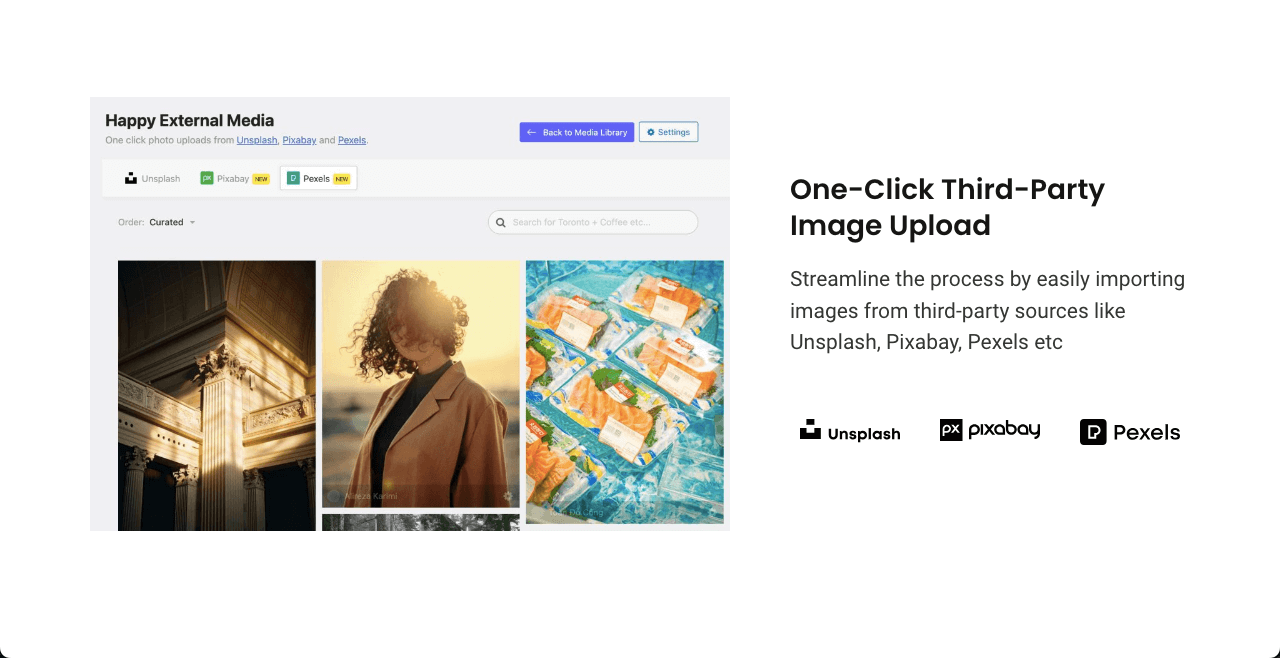
07. Easy to searching options
HappyMedia gives you access to two search fields: one for folders and another for media files inside a specific folder. This dual-search functionality significantly facilitates locating the precise media file.
In contrast, the default WordPress library doesn’t offer you robust or multiple search functionality. As a result, you manually have to search through a large number of files in the library, making it challenging to quickly locate the correct file using keywords when several files are saved with similar names.
08. Supports Gutenberg and Elementor
HappyMedia is equally compatible with both Gutenberg and Elementor. HappyMedia will not cause any conflicts if you already use a custom Gutenberg plugin or if your website is created using Elementor. Everything will go off without a hitch.
What’s next? Unfolding the upcoming features of HappyMedia
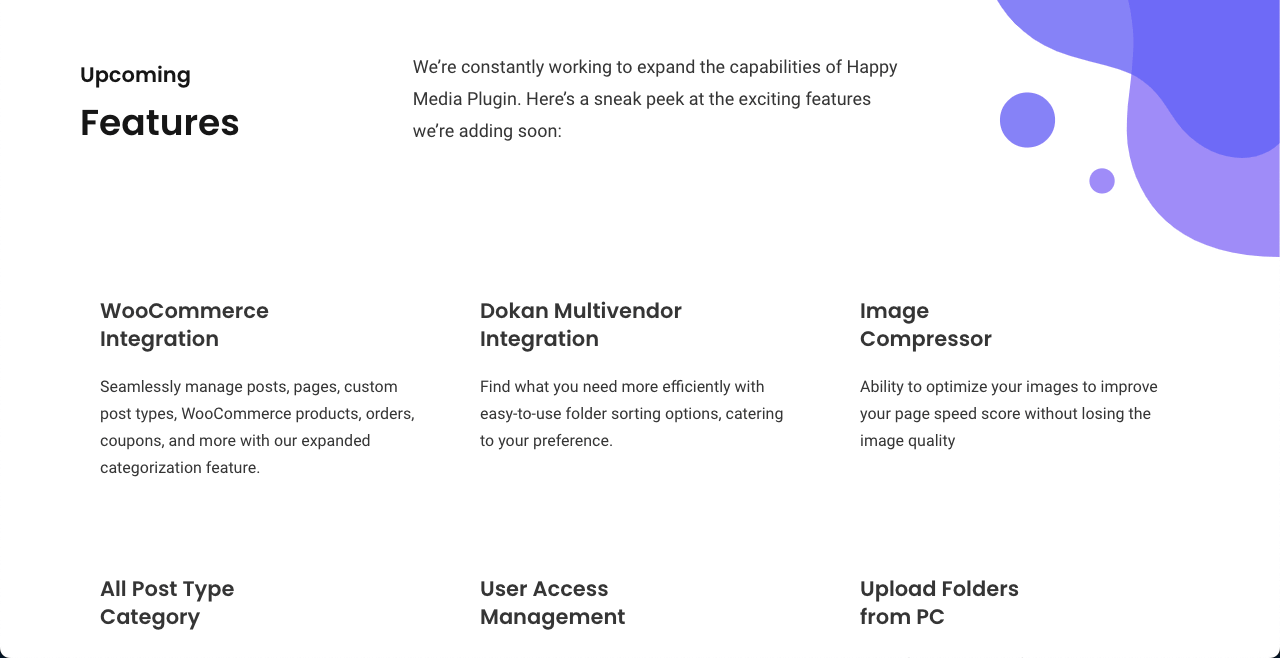
HappyMedia’s developers are always thinking of ways to improve the plugin with new features. Get an early look at the features that will soon be added to the plugin.
Integrations with WooCommerce and Dokan
For millions of web users, WooCommerce is the best option for setting up online stores on WordPress, while Dokan is the best option for setting up multivendor marketplaces. Integrations of HappyMedia with these platforms allow you to manage media files for entire product categories efficiently.
Pin category
You will be able to mark specific folders or categories as essential with this feature, enabling you to access them when needed quickly. You won’t have to waste any additional time trying to locate them when needed.
Image compressor
Naturally, to maintain the lightweight nature of any website’s posts and pages, we compress image files before uploading them. A compressor built into the HappyMedia plugin is capable of handling additional size reduction on its own. Consequently, you can stop doing this by hand.
User access management
You can restrict user access to your media files, preventing them from being deleted, damaged, or used for private gain without your permission. This will make working together on a website with acute transparency easier.
Folder lock
This feature bears some resemblance to the one immediately above. Users may be able to view media files using the aforementioned feature, but they will not be able to interact with them unless they have access. However, using the folder lock feature, you can keep private media files hidden from other users.
Choose the perfect package for your WordPress media file management
The pricing package at HappyMedia has two tiers: Annual and Lifetime. Each one again has three distinct pricing plans. They are:
Annual packages
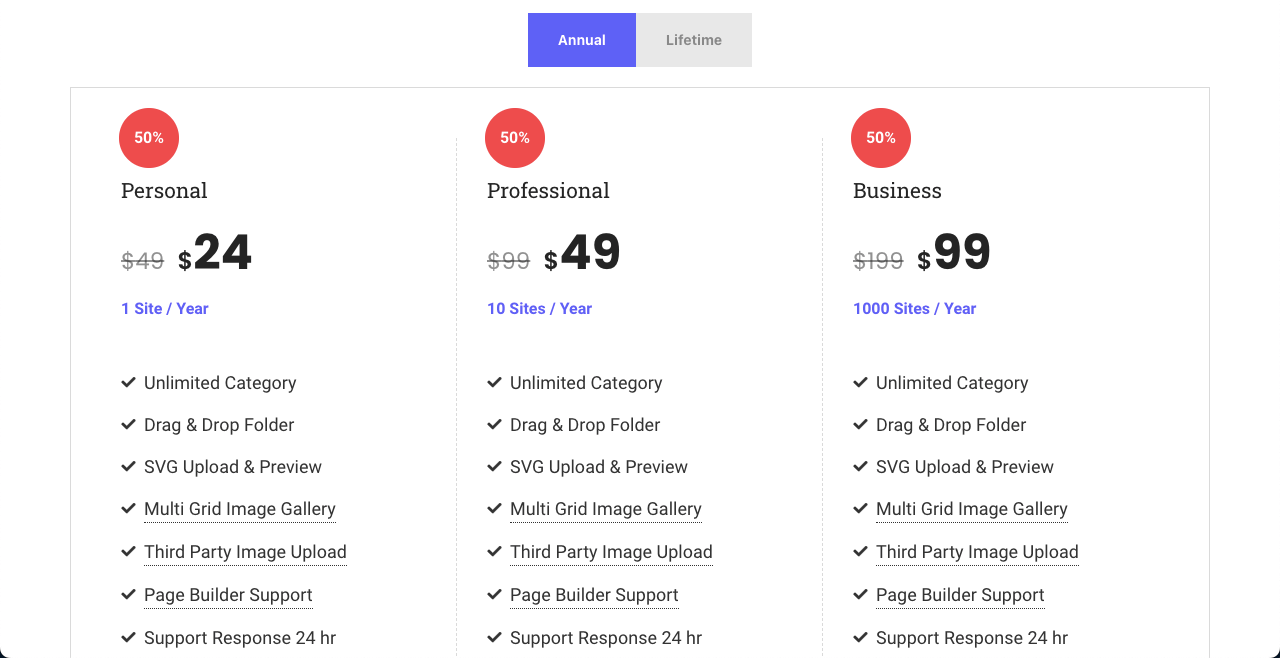
- Personal: The starting price is $49. You can use it for one website.
- Professional: You can use up to 10 websites with a starting price of $99.
- Business: This plan is a bit more advanced. And it starts at $199. And you can use it on thousands of sites.
Lifetime packages
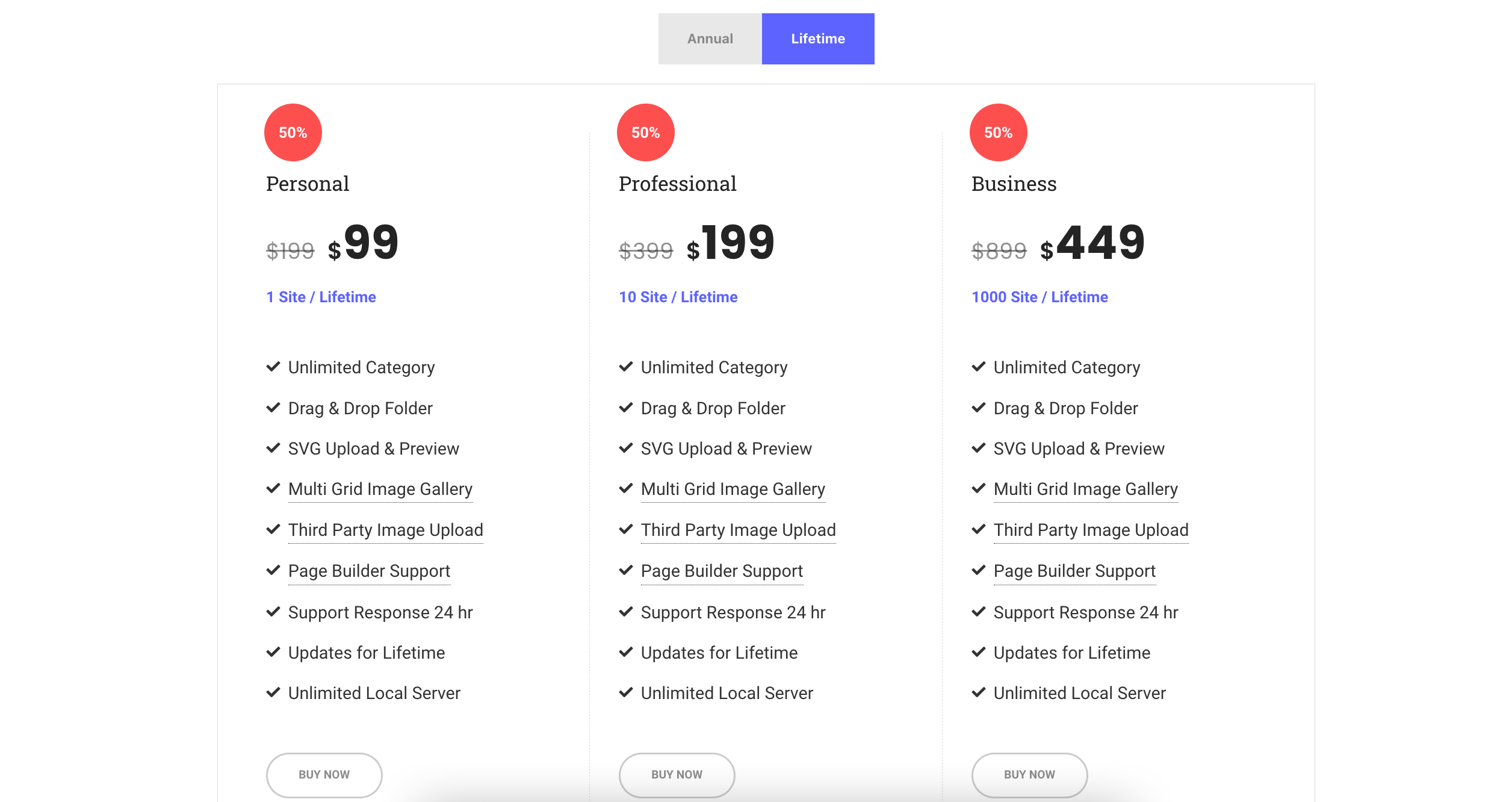
- Personal: On this plan, you’ll get to use one site for $199.
- Professional: You can use HappyMedia on 10 websites by spending $399.
- Business: To use it on thousands of websites, you will have to pay $899
Note: Since Happy Media is a newly launched product, it will continue an inaugural discount for quite a few days or months. You’ll get a 50% discount on any pricing plan during the offer period. You can ask for a refund within 14 days after purchasing the plugin.
Curious about HappyMedia? Are you using it?
The fact that seamless media management is now a necessity rather than a luxury is abundantly obvious, especially for people who deal with large amounts of media files daily.
The HappyMedia plugin gives your content management system an extra creative touch while also streamlining the intricate uploading and organizing process.
We hope you liked this article. We kindly ask that you leave us a comment with your thoughts regarding the plugin.