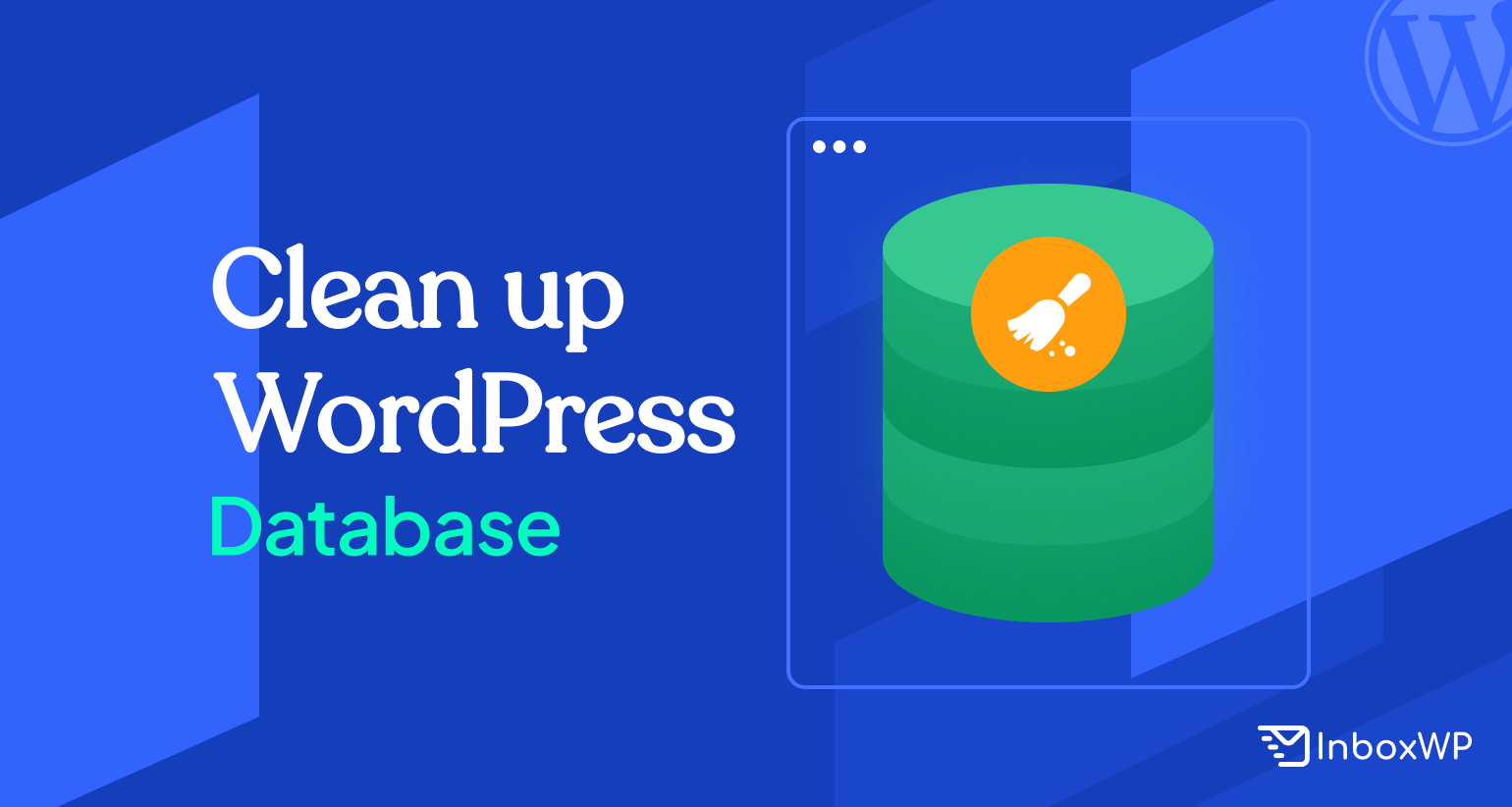Clean up your WordPress database could be an issue if you do not take it seriously. We all need to keep our WordPress clean and optimized to ensure a better web experience for the user.
In this tutorial, we will be showing you the following –
Importance of WordPress database clean-up, how to do the job, plus tips and plugin suggestions. Keep reading.
Why clean your WordPress database
A WordPress database generates a lot of unnecessary/extra data like spam comments, revisions, thrashed comments or posts, data from plugins that you aren’t using anymore, etc. If you remove all those unwanted data, it will gear up your WordPress site’s backup process, and improve the overall site performance.
Take a look at the following reasons that emphasize the need to clean up your WordPress database –
Improved Website Performance
A clean and optimized database performs better. Removing unnecessary data and optimizing database tables can help reduce page loading times, ensuring a smoother and faster user experience. Slow-loading websites can lead to higher bounce rates and lower search engine rankings.
Reduced Server Resource Usage
An overcrowded database can consume more server resources, such as CPU and memory. Cleaning up your database can alleviate this strain on your server, potentially reducing hosting costs and preventing server-related issues.
Enhanced Security
Old, unused data in your database can be a security risk. Outdated plugins, themes, and user accounts can become vulnerable to hacking attempts. By regularly cleaning up and removing unnecessary data, you reduce potential security vulnerabilities.
Easier Debugging
A cluttered database can make it challenging to diagnose and fix issues on your website. A clean database with organized and relevant data makes it easier to troubleshoot and resolve problems when they arise.
Improved Backup Efficiency
Regularly cleaning your database ensures that your backups are smaller and faster to create. Smaller backup files are easier to store and restore in case of emergencies.
Better SEO
Google and other search engines favor faster-loading websites. A clean and optimized database can contribute to better SEO performance by improving site speed, which is one of the ranking factors considered by search engines.
More Efficient Content Management
Managing your content is more straightforward when your database is organized. It’s easier to find, edit, and update content when you don’t have to sift through a cluttered database.
Saves Disk Space
Over time, your database can accumulate a lot of unnecessary data, taking up valuable disk space on your hosting server. Cleaning it up can free up disk space for other essential files and data.
Therefore, a faster, more responsive website enhances the user experience. Visitors are more likely to stay on your site, engage with your content, and convert into customers or subscribers when your site performs well.
Easy ways to clean up your WordPress database

Before you get started, the first step is backup. Let’s see how to do it in the first place –
Make a backup to your WordPress site
The very first and simple step before cleaning the WordPress database is taking a backup to your site. It will help you to keep your site data safe and sound if anything bad happens while you opt for the clean-up process.
You can do it easily with a backup plugin. Some of the best backup plugins are –
- UpdraftPlus
- WP CleanUp Optimizer
- WP Time Capsule
- BlogVault
- BackupBuddy, etc
Well, let’s follow the below steps to clean up your WordPress database –
1. Delete Unused Plugins and Themes
Unused plugins and themes can leave unnecessary data in your database. To clean this up:
- In phpMyAdmin, navigate to the wp_options table.
- Look for rows with option_name containing ‘active_plugins’ and ‘template’ or ‘stylesheet.’
- Delete the rows for plugins or themes you no longer use.
2. Optimize the Database
Optimizing your database can help improve its performance. This process reclaims unused space and reorganizes your data:
- In phpMyAdmin, select your WordPress database.
- Go to the “Operations” tab.
- Under “Table maintenance,” click “Optimize table.”
3. Delete Spam Comments
If you have a spam comment problem, you can delete them in bulk:
- In phpMyAdmin, go to the wp_comments table.
- Search for and select all spam comments (usually marked as spam or suspicious content).
- Click the “Delete” button.
4. Clear Revisions and Autosaves
WordPress stores multiple revisions of your posts, which can clutter your database. You can limit the number of revisions or delete them:
- Use the “WP Revisions Control” plugin to limit revisions.
- In phpMyAdmin, run the following SQL query to delete all post revisions and autosave –
DELETE FROM wp_posts WHERE post_type = "revision";
5. Remove Transient Options
WordPress uses transient options to store temporary data. Some of them can accumulate over time:
- In phpMyAdmin, navigate to the wp_options table.
- Look for rows with option_name containing ‘transient‘ and delete the ones you no longer need.
6. Clean Up wp_cron Entries
Your database might contain outdated cron jobs. These are usually stored in the wp_options table:
- In phpMyAdmin, navigate to the wp_options table.
- Look for rows with option_name containing ‘cron’ and delete them.
7. Check for Large Tables
Sometimes, certain tables can grow significantly, affecting performance. Identify and clean up large tables:
- In phpMyAdmin, go to your database.
- Click on the ‘Size’ column to sort tables by size.
- Review the largest tables and decide if any can be optimized or deleted.
8. Empty Trash Folders
Make sure you empty the trash folders in WordPress, including the post, page, and media libraries.
9. Regular Maintenance
Perform regular maintenance to keep your database clean and optimized. Consider using WordPress plugins like WP-Optimize or WP-Sweep to automate some of these tasks.
After cleaning up your WordPress database, your site should run more efficiently and load faster. Make sure to regularly back up your website and be cautious when making direct changes to your database, as any mistakes can lead to data loss.
Best way to optimize WordPress database with plugins
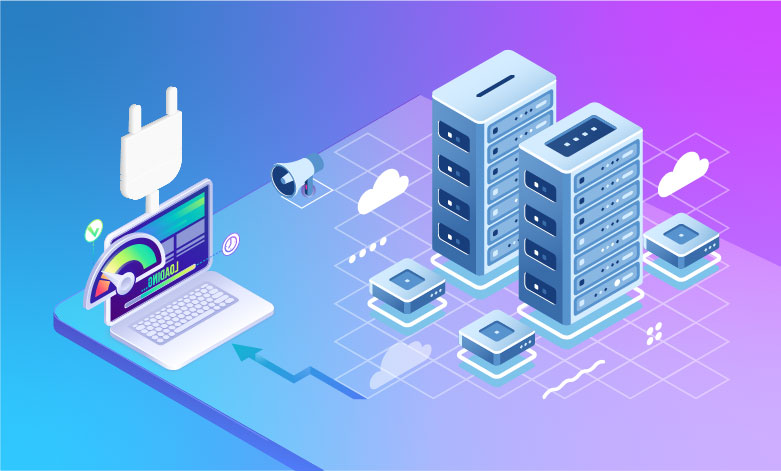
[Source: WP Compare]
Database cleaning up is the first step in the complete WordPress management process. To keep the wheel running, you must optimize the database for better performance.
Hence, we’ve sorted out some of the best tips to optimize your WordPress database. Take a look –
1. Use a WordPress Optimization Plugin
There are several WordPress plugins that can automate the optimization process for you. Some popular options include:
- WP-Optimize
- WP-Sweep
- WPRocket
- WP Reset
- Lightspeed cache, etc
2. Limit Post Revisions
By default, WordPress stores every post revision, which can bloat your database over time.
You can limit the number of post revisions or disable them altogether by adding the following code to your wp-config.php file:
codedefine('WP_POST_REVISIONS', 3); // Set the number to your preferred limit
3. Optimize Images
Compress and optimize images before uploading them to WordPress to reduce the amount of data stored in your database.
Some remarkable image optimization plugins are –
- ShortPixel Image Optimizer
- Ewww Image Optimizer
- WP Smush
- Compress JPG & PNG Images
- Optimole, etc
4. Remove Unused Plugins and Themes
Deactivate and delete any plugins and themes you no longer use. This can reduce unnecessary data in your database.
5. Clear Transients
Transients are temporary data stored in your database. Some transients can become obsolete.
You can use a plugin like “Transient Manager” or manually delete expired transients from the wp_options table in your database.
6. Regularly Update WordPress
Keeping your WordPress core, themes, and plugins up to date is essential for security and performance. New versions often come with database improvements.
7. Optimize Database Tables
Periodically optimize your database tables to reduce fragmentation. You can do this manually using phpMyAdmin or use a plugin like WP-Optimize to automate the process.
8. Database Indexing
Ensure that your database tables are correctly indexed, which can improve query performance. This is usually handled automatically by WordPress, but you can review and optimize your indexing if needed using database management tools.
9. Use a Content Delivery Network (CDN)
Implementing a CDN can help offload some of the server load, reducing the strain on your database.
Besides the aforementioned steps, you should perform database optimization tasks regularly, at least once a month, to keep your database running efficiently.
Especially, if you’re using phpMyAdmin or running manual SQL queries, it’s crucial to be cautious. One wrong move can result in data loss or a broken website. Always have a recent backup on hand before making any major database changes.
Closing ups
Well, it’s a continuous process. If you want a clean and simple WordPress database, your game is to do the tricks once in a while.
We believe the blog served the purpose of showing you the simplest ways to clean up your WordPress database. Let us know if you have any further questions.